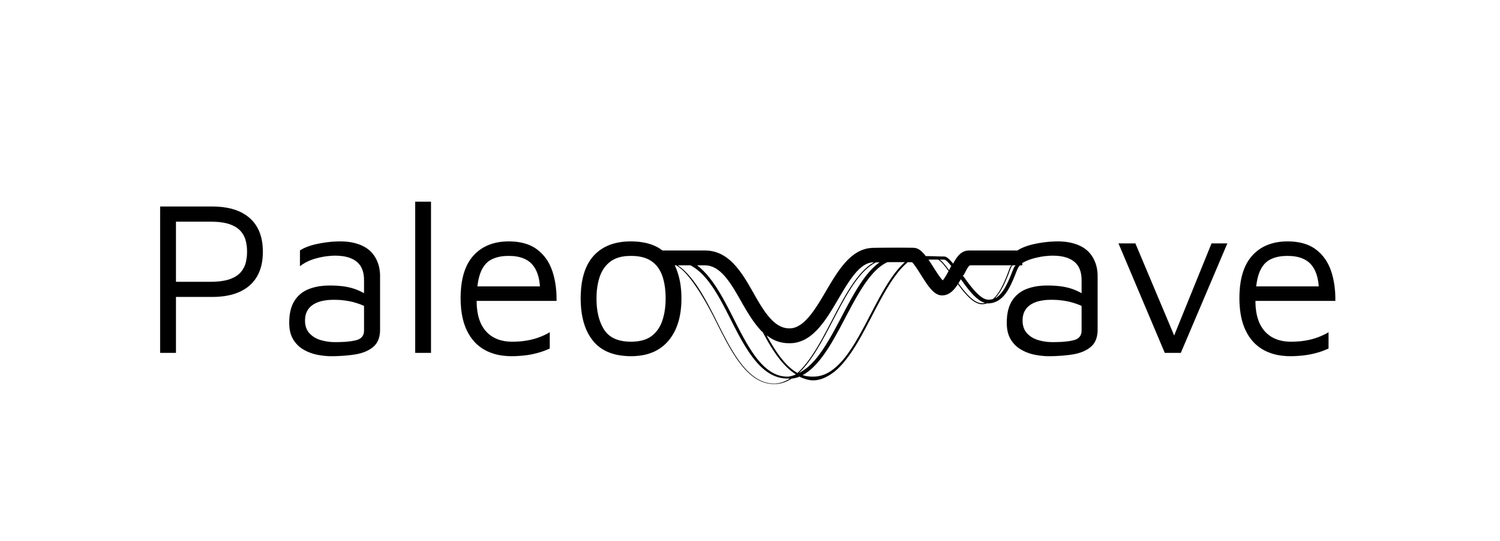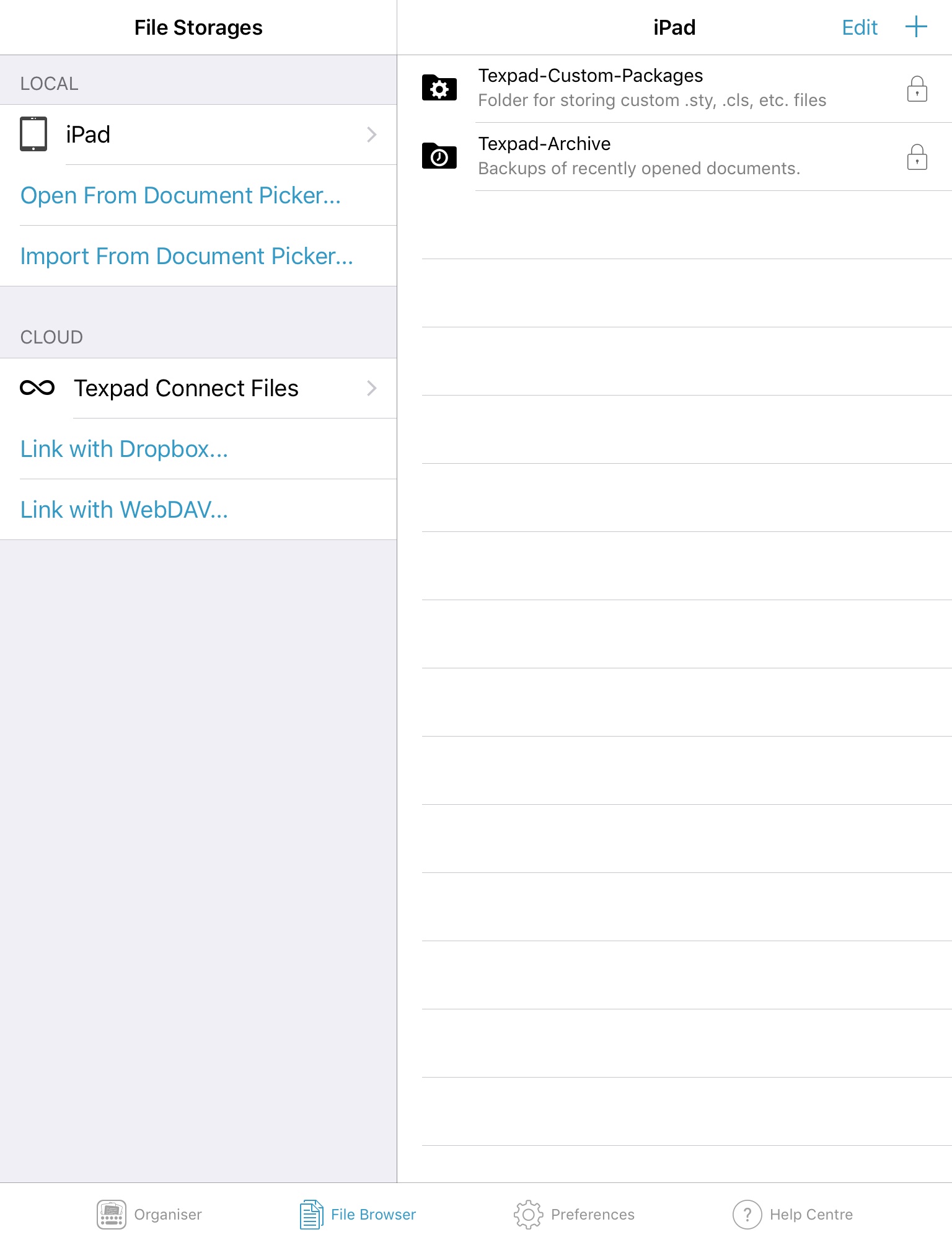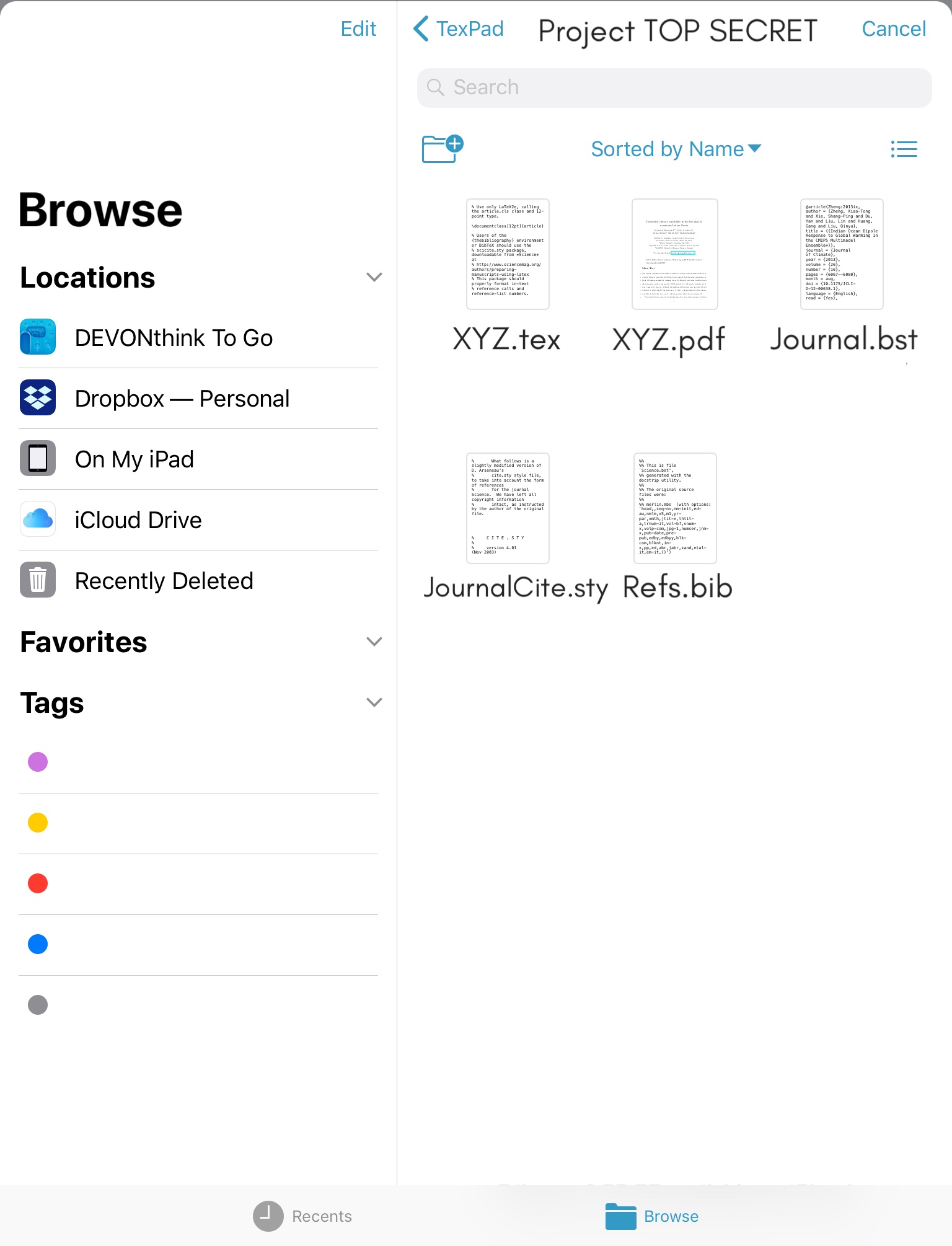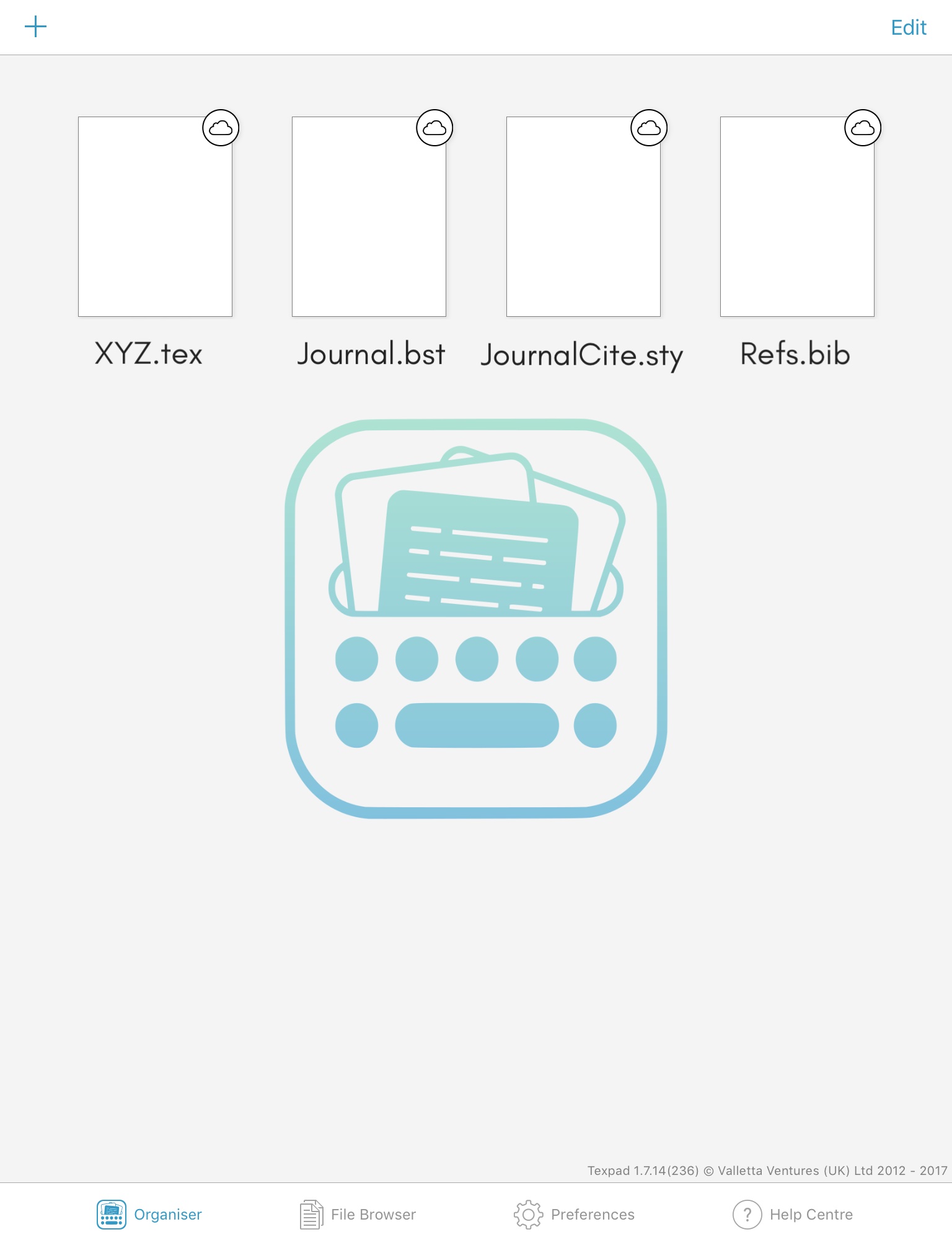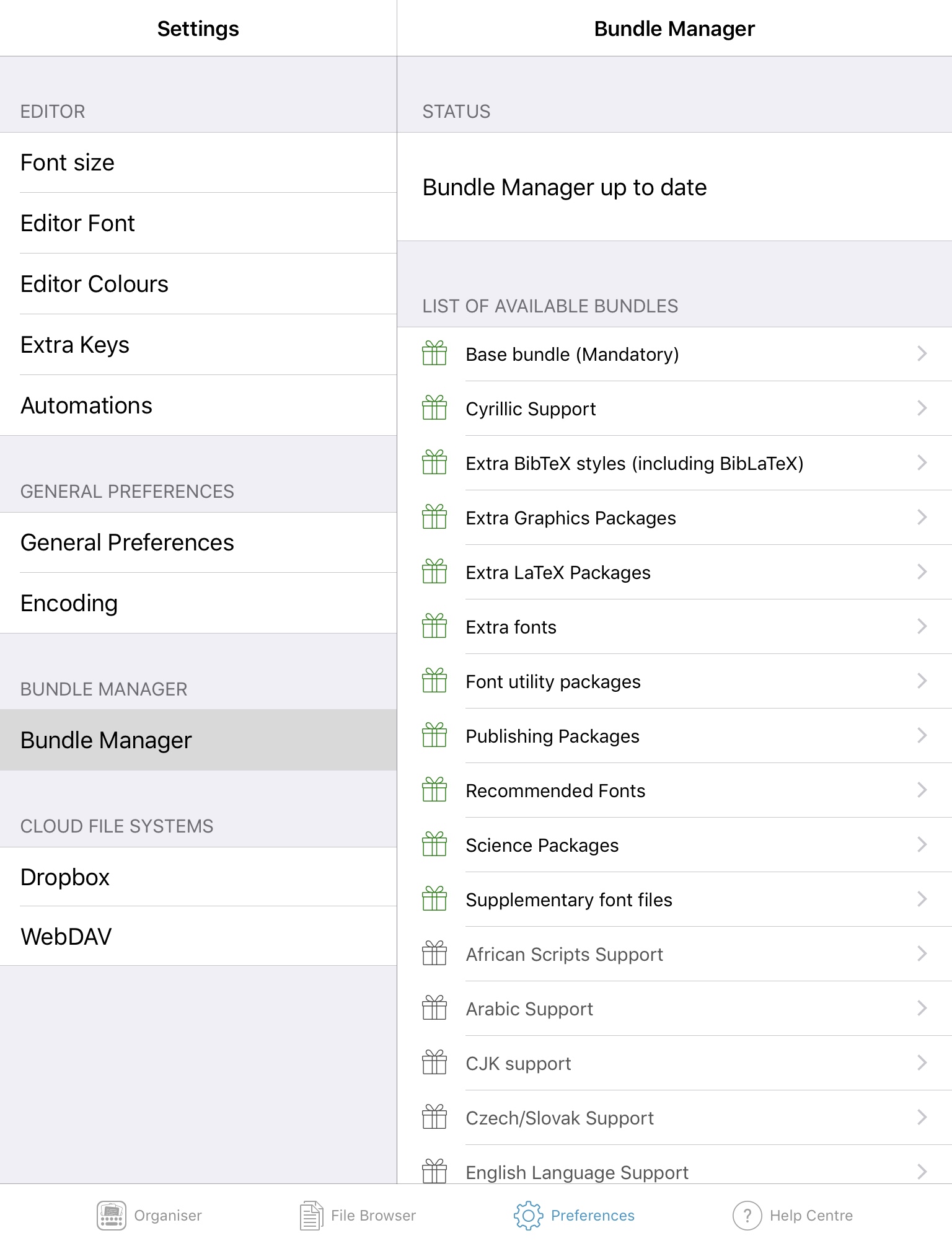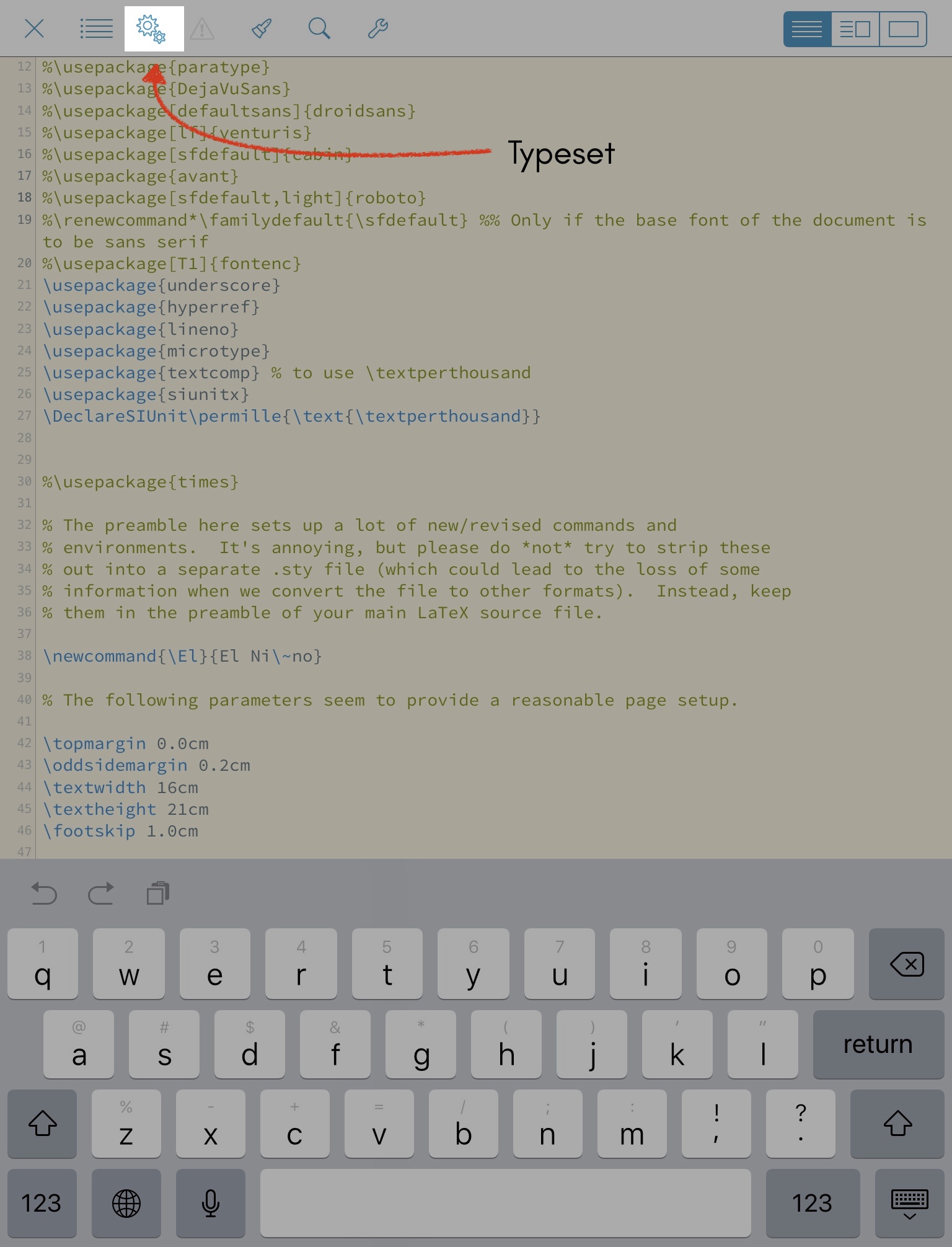Podcast Review: Bubble
There’s a new podcast on the block called Bubble, put out by Maximum Fun and it has been an immensely enjoyable ride so far. Bubble is set inside the city of Fairhaven, in the not-so-distant future (or alternative present), where a giant bubble protects the town from the “brush” outside. The brush is a wild landscape with exotic plants, psychedelic herbs, and deadly prehistoric monsters — some of which manage to get inside Fairhaven from time to time. It is also filled with mysterious peoples who have shunned the cushy life inside the bubble and tend to fend for themselves; fierce, proud, and earthy. If you’re inside the bubble, however, you’ll find yourself in a millennial utopia(/dystopia) replete with the uber-ification of pretty much everything, including monster hunters with IG profiles for when the terrors of the Brush decide to show up in your house; but make sure you give them 5 stars only if you think their special powers are totes entertaining. The main plot revolves around Morgan, Mitch, Annie, and Van Joyce - late 20/30 somethings who are somewhat unwittingly pushed into the business of monster hunting.
Where Bubble succeeds is its potent mixture of sci-fi landscapes and cyberpunk charm, bolstered by the depth of the characters and the quirks of the city. Ultimately, the podcast relies on a strong plotline with sharp, tongue-in-cheek, absurd, and deprecative humor dotted along the way, which fans of BoJack Horseman, Arrested Development, or 30 Rock will not find out of place. Bubble is the podcast version of Archer set inside a Transmetropolitan-lite world, seen through the eyes of Broad City's lead characters. Oh and also, Bubble has a star-studded cast with many guest appearances. The arc is set to last for a total of eight episodes, and Episode 6 came out this week — so its relatively easy to catch up.