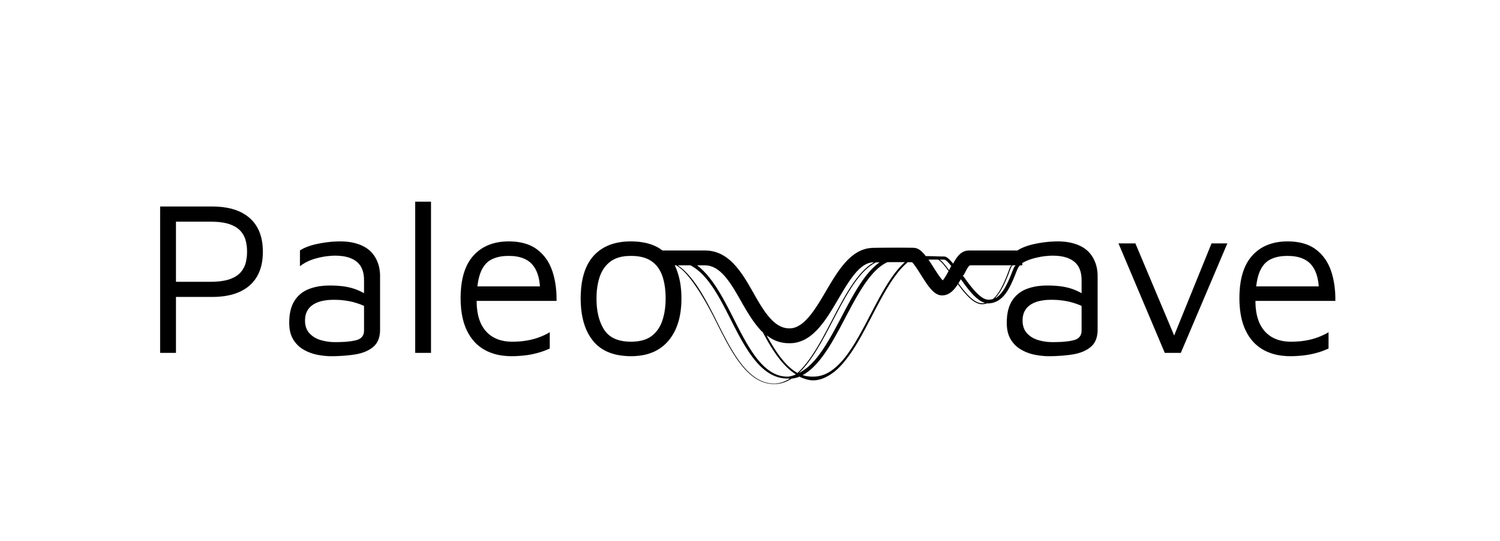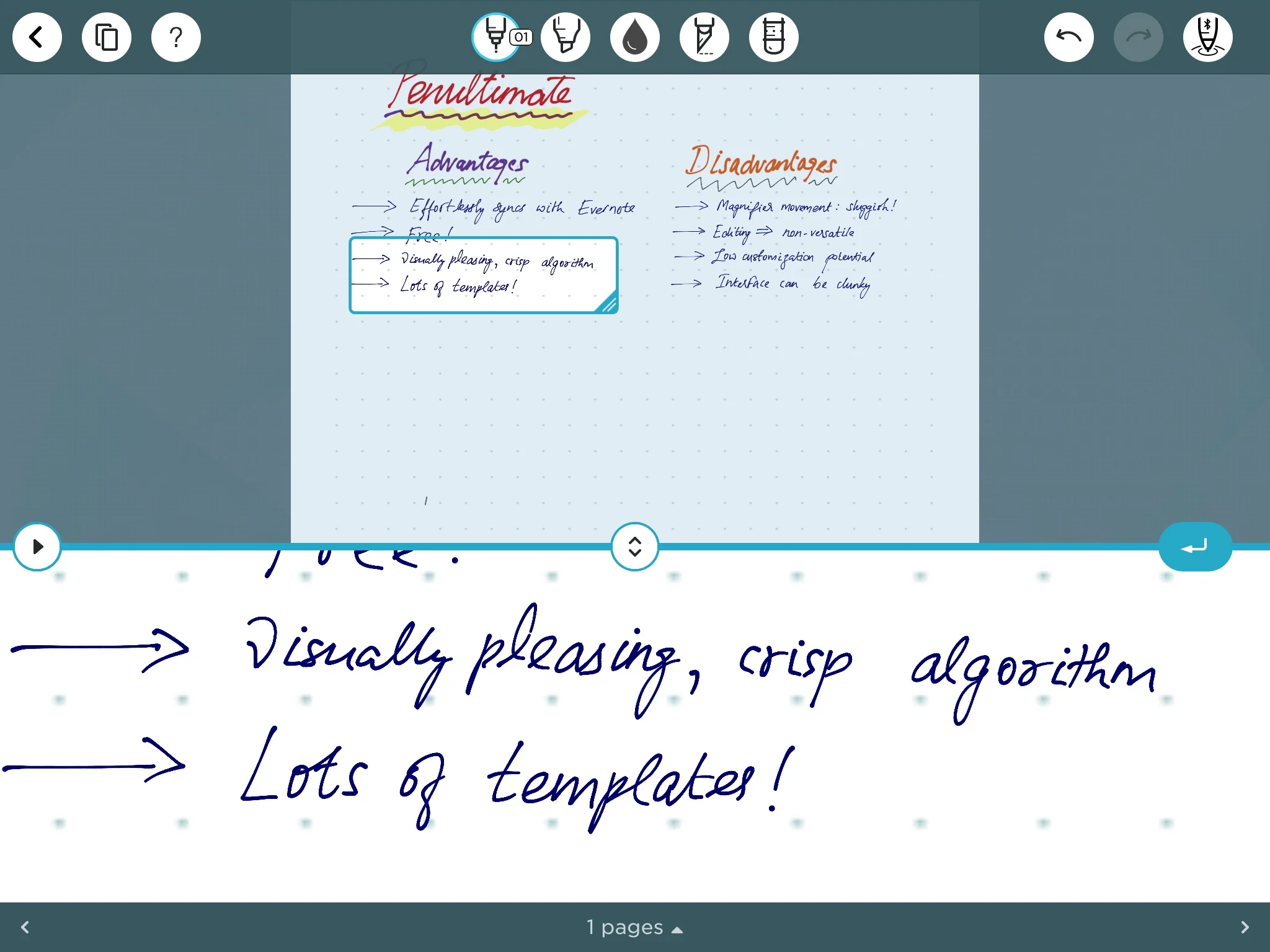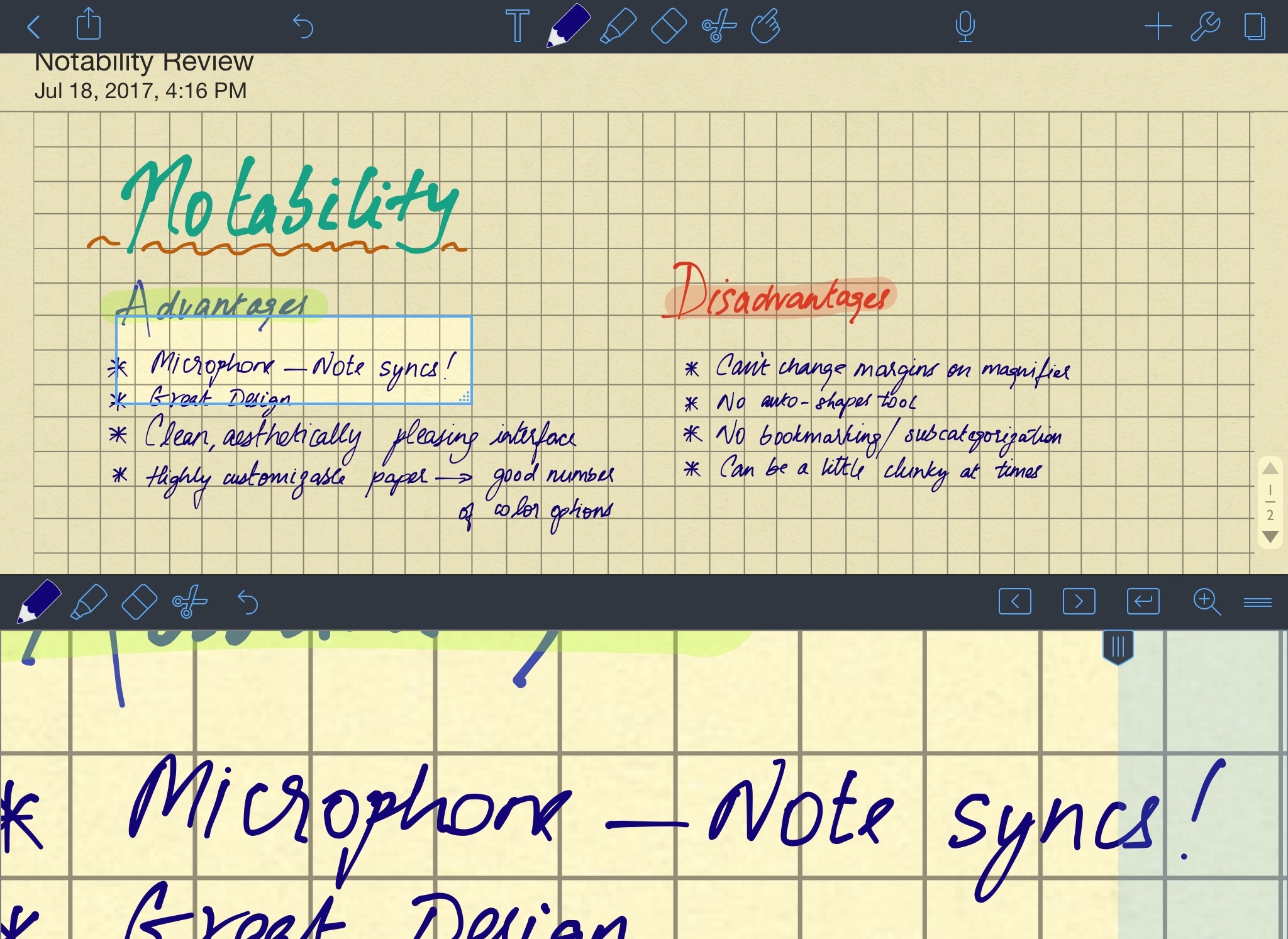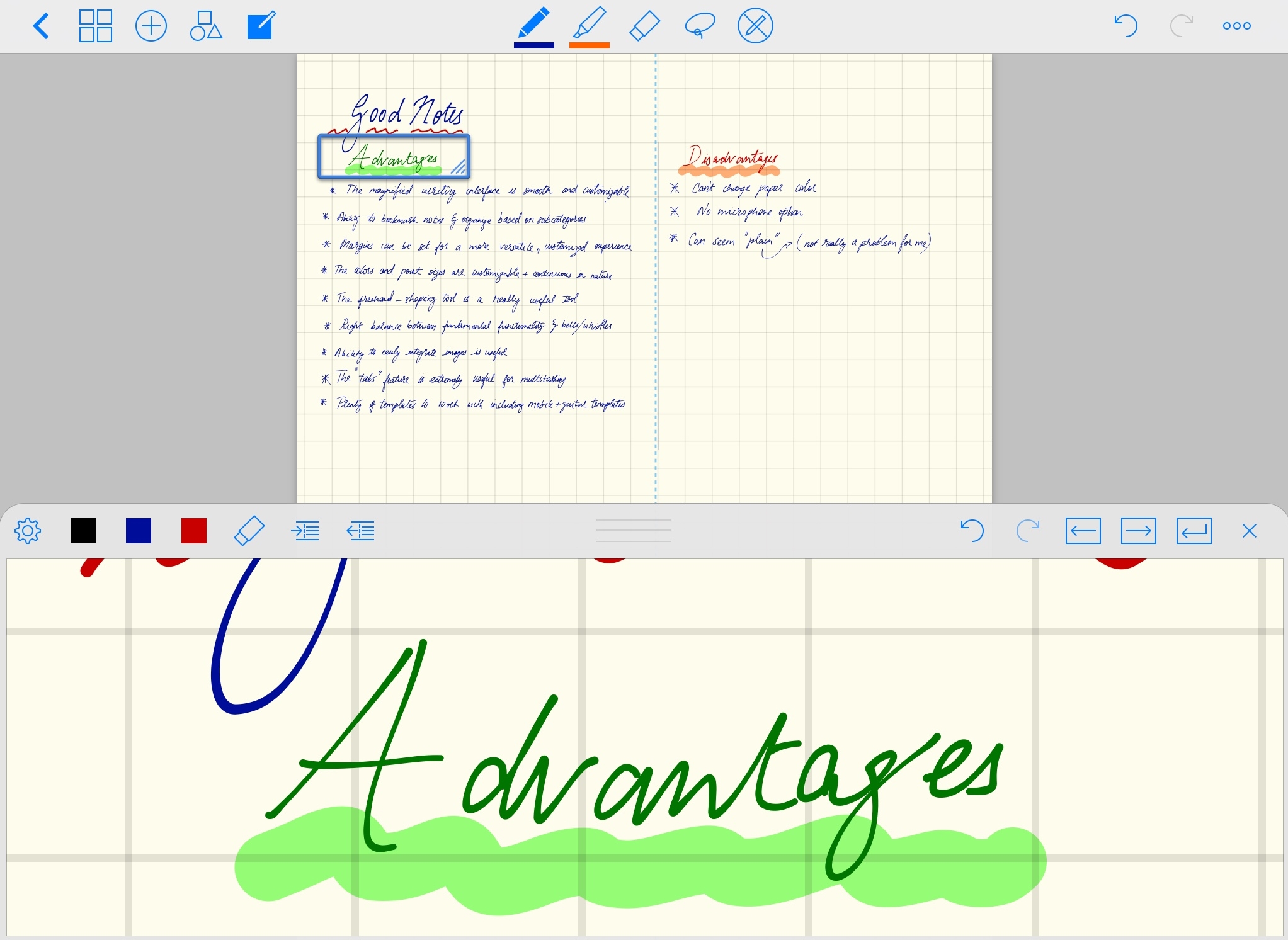LaTex on iOS? Texpad is one way to go!
LaTeX
If you’re not familiar with LaTeX or haven’t used it yet: don’t panic; chances are, you might be more productive and efficient without it! According to empirical research by Knauf & Nejasmic in 2014, LaTeX users were especially susceptible to grammatical and orthographical errors. Although (importantly, I feel), the study also found that LaTeX users reported enjoying their respective software editors a lot more than their counterpart WYSIWYG (or What you see is what you get editors) users.
Essentially, LaTeX is a plain text writing interface which formats a document you are preparing in as simple or as complex a structure as you’d want, using relatively simple syntax. It's easy to get started with LaTeX (this is a great resource) and there are plenty of editors available that can show you real-time previews of your document. Regardless of average productivity, there are some reasons why I prefer writing academic text in LaTeX and why it works for me:
It provides a distraction-free environment for academic writing: when I open up my LaTeX editor, I know it’s go-time!
The structure of formatting equations, symbols (such as δ¹⁸O for example), tables, and figures is intuitive and simple. This can be particularly boosted with the use of text expanding software (such as aText) or Apple Scripts.
Academic journals usually share LaTeX templates formatted according to their specifications. This makes reformatting into another journal’s format a breeze.
BibTeX makes the insertion of citations and formatting of references effortless. My article management system, Papers3, has an easy-to-use BibTeX record export for any papers I might need to cite for a particular manuscript or proposal.
It’s free and open source!
Texpad
Although LaTeX itself is a free and open source software, there are several pay-to-use editors with varying degrees of utility depending on the purpose and user. I’ve tried out quite a few editors to varying degrees of (personal) success. Currently, the one that works best for me is Texpad. First off, Texpad is only compatible with Apple and is not particularly inexpensive: the Mac version is $25 and the iOS version is $15. This has proved worth it for me though, especially since I have configured the iOS version to sync via iCloud. This means I can simply sit on my couch with the iPad and continue writing a manuscript where I left off on the MacBook book in the office! With the advent of iOS 11, it has never been easier to move complex tasks usually suited for the laptop over to the iPad, and Texpad brings this same functionality to LaTeX. The nerd in me delights at the prospect of taking a piece of glass wherever I want and still type an academic manuscript.
Advantages of Texpad:
The editor is light yet powerful.
The editor is enabled with a spellchecker!
The editor can autocomplete citations and other commands.
It “knows” your code with effective highlighting and parsing, as well as recognizing bookmarks and structures in your document.
The design and UI is clean, minimal, highly customizable (themes and fonts!), and helps me focus.
It is also compatible with Markdown.
There is an iOS version with a local, offline typesetter that actually works!
Setting up Texpad on iOS with iCloud
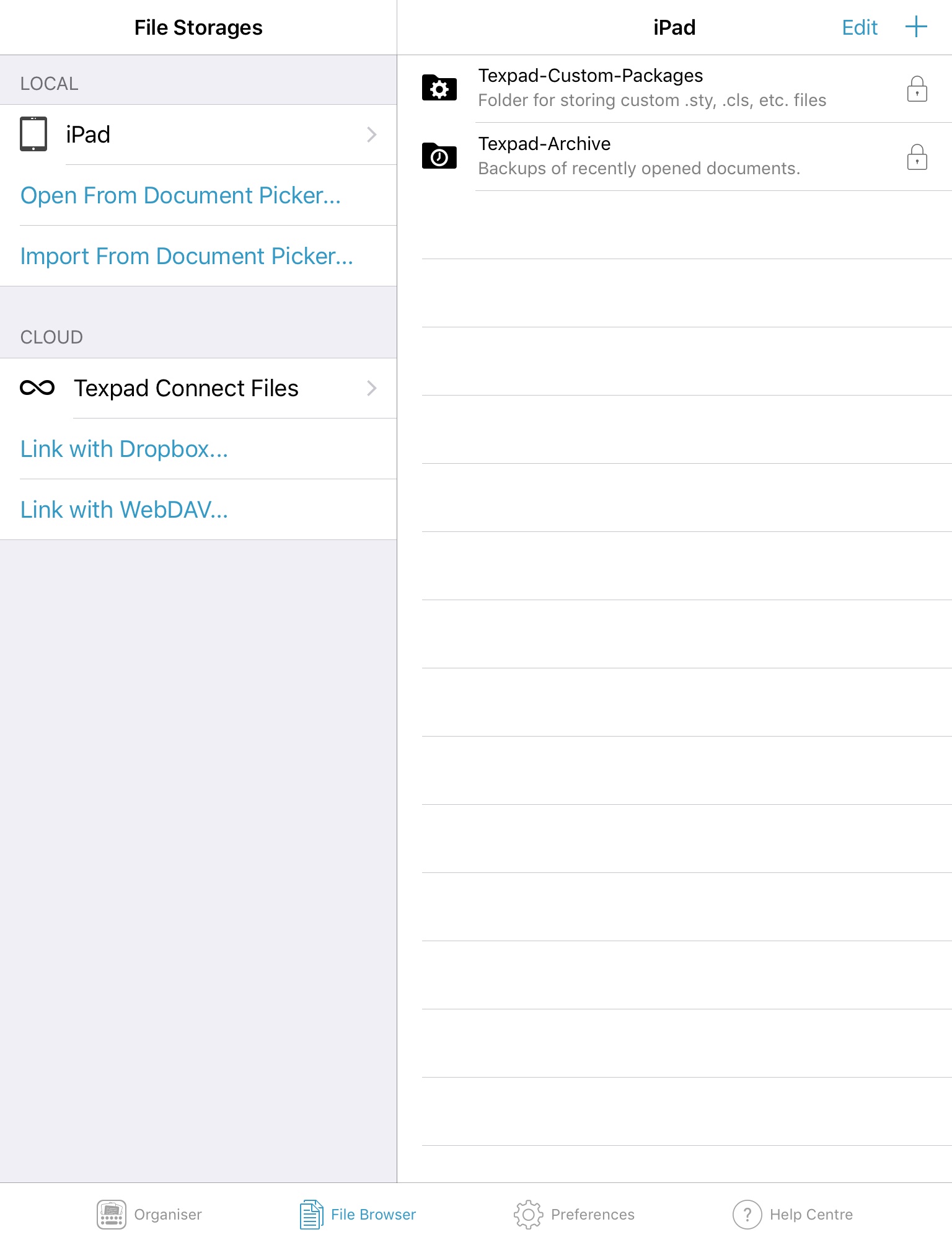
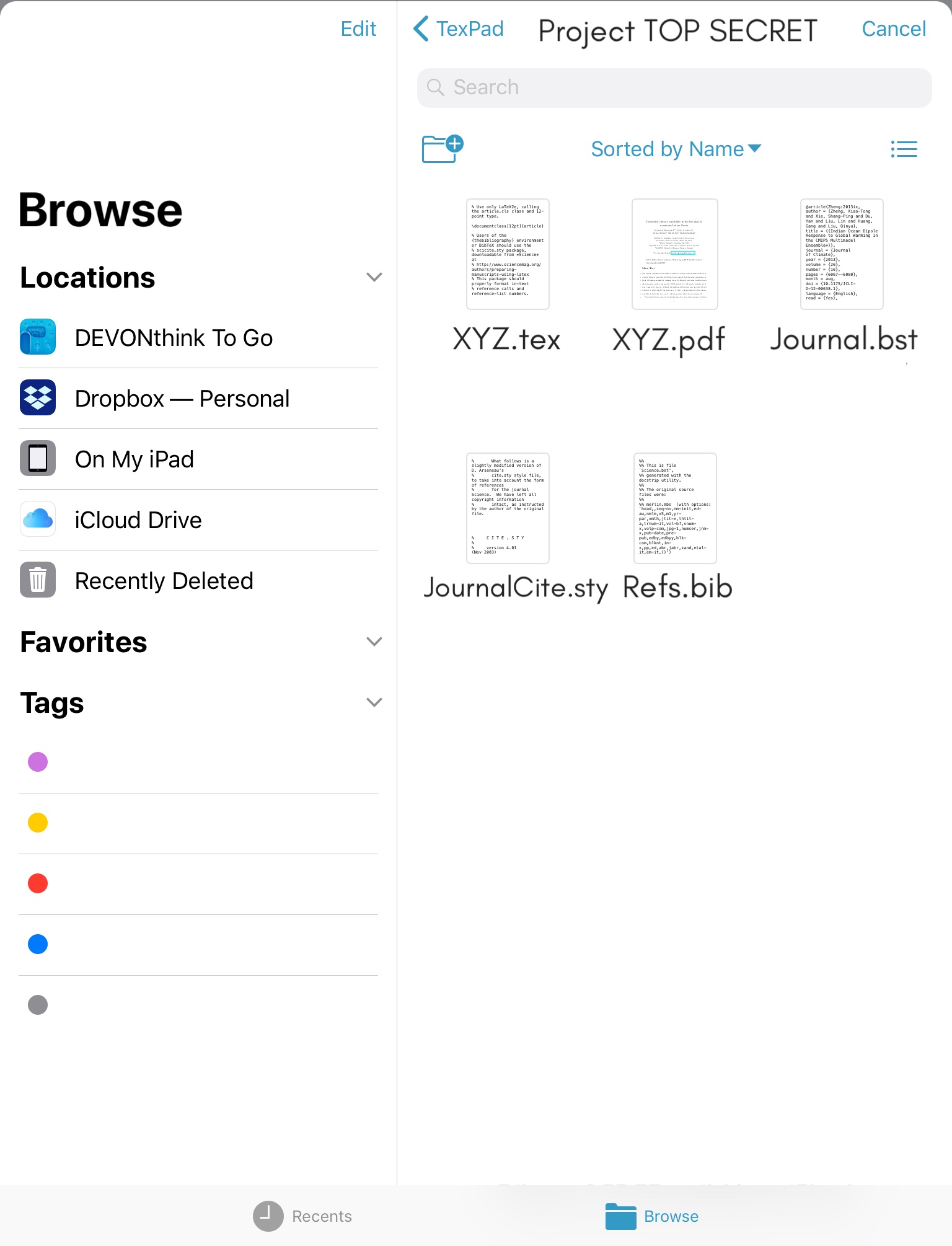
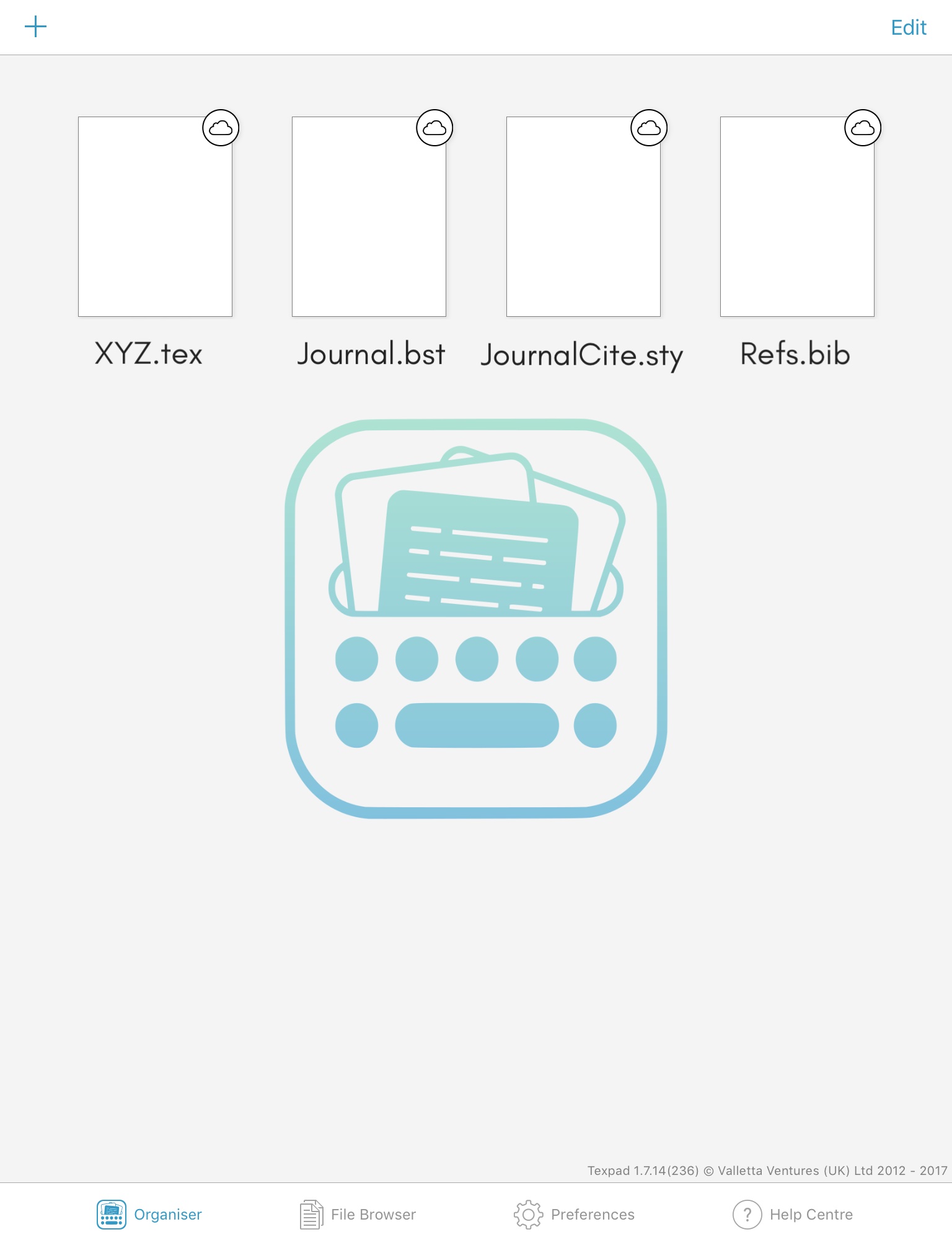
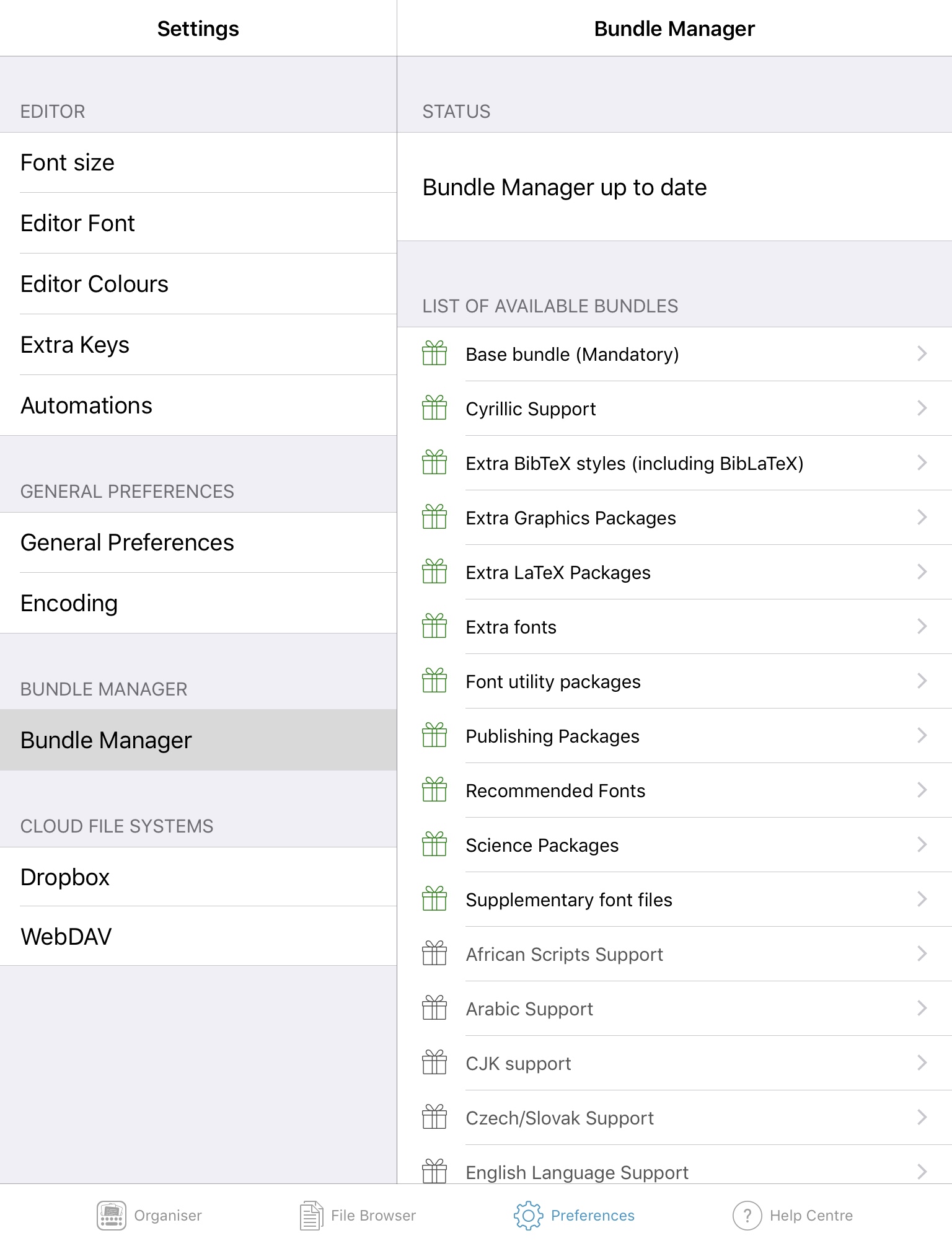
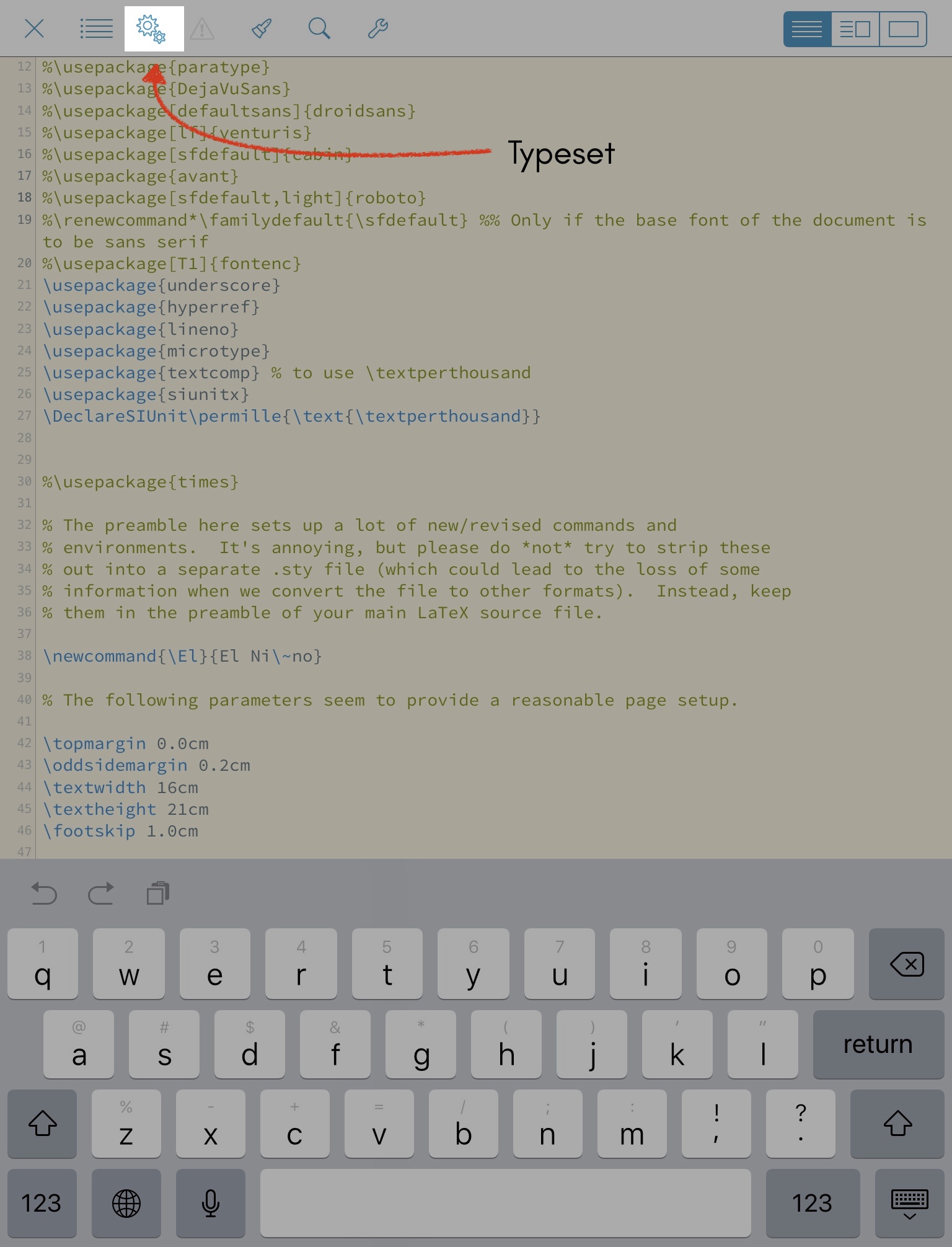
Texpad on the iOS has a file browser that is compatible with the new Files app and also has access to Dropbox and WebDAV. Texpad has its own cloud platform called Connect for syncing projects, but I found this to be really buggy and incapable of handling journal-based projects (even the AGU template for example) on the iPad (lots of crashing and heartbreak!) Next, I tried the Dropbox sync (I am a Dropbox user) but even this proved to be somewhat buggy. Finally, I went back to the Files app and tried to sync my projects with iCloud: this was a resounding success, regardless of project size or complexity! Here’s how I set it up:
- Download the Texpad iOS app.
- On your MacBook, create an iCloud-synced folder entitled ‘Texpad’ (or some variant) and make sure you save your LaTeX project here on the Mac-version of Texpad, including the
.bib,.sty, and.bstfiles for your journal formatted manuscript. - In the iOS app, under File Browser, click on Open From Document Picker under ‘Local’. (Note Open versus Import will depend on what type of versioning history you’d like to set for your project).
- This will open the Files app, and once you navigate over to your iCloud Drive, you will see your saved projects under the Texpad folder you created.
- Open the
.texfile. - Before hitting ‘Typeset’ (I know it’s tempting!), go back to the File Browser, and open all the other files (BibTeX etc.) related to your project. This will ensure that these files are accessible for typesetting on your iOS device.
- Last step before typesetting: make sure that you download all the bundles that your LaTeX typesetter needs including all those fancy fonts
- Typeset and enjoy!